-
McAfee Antivirus Plus
 1 year subscription10 devices
1 year subscription10 devices- Windows
- Mac/iOS
- Android
Buy Now -
McAfee Internet Security
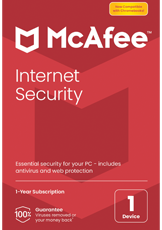 1 year subscription
1 year subscription- Windows
- Mac/iOS
- Android
- Chrome OS
Acheter -
McAfee Total Protection
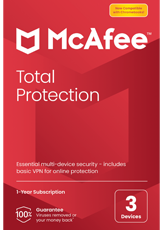 1 year subscription
1 year subscription- Windows
- Mac/iOS
- Android
- Chrome OS
Buy Now
Operating system
- Microsoft Windows 11, 10, 8.1 with all patches (32 and 64 bit). Windows Enterprise is not supported.
- Version 4.10.1 or later: macOS 10.15 and later
- Version 4.9.0.2: macOS 10.12 - 10.14
- Google Android 7 or later smartphones and tablets
- Apple iOS 13 or later
- ChromeOS
Hardware
- 2 GB RAM
- 1.3 GB free disk space
- 1 GHz processor
Checking your subscription on your PC or Mac synchronizes your computer's subscription information with home.mcafee.com.
If you have a Windows PC, do the following :
- Right-click on the McAfee M Shield icon next to your PC clock. If the McAfee icon does not appear, click the Show more icons button.
- Click Verify Subscription.
- If you are prompted to allow the application to make changes to your equipment, click Yes.
- Wait for the process to complete.
- The correct subscription information will now appear on the screen.
Do the following if you have a Mac :
- Open your McAfee security product for macOS, such as LiveSafe.
- Click Account.
- Click Verify in the lower right corner.
- Click Verify again in the Verify Subscription window.
- Wait for the process to complete.
- The correct subscription information will now appear on the screen.
Yes you can. You can choose a different renewal from your original product and still benefit from the renewal price. For example, you can upgrade from McAfee Internet Security to McAfee Total Protection. It is also possible to do it the other way round and switch to a product that is inferior to the original one, either functionally or in terms of the number of stations.
What is the procedure to follow?
Sobald Sie Ihre Verlängerung gekauft haben, erhalten Sie eine E-Mail mit einem neuen, 25 Zeichen langen Aktivierungscode für Ihr neues McAfee-Abonnement. Geben Sie diesen Code einfach in Ihr Online-Konto bei McAfee ( home.mcafee.com unter Aktivierung Ihrer Produktkarte) ein, um Ihr derzeitiges Abonnement zu verlängern oder den neuen Download durchzuführen, wenn Sie sich bei der Verlängerung für ein anderes Produkt entschieden haben.
No, you will simply enter the new key into your existing account. This will keep all the settings in your current account.
No, McAfee security solutions are managed online products. Subscriptions provide automatic access to the latest updates and upgrades, providing new product versions as soon as they become available. However, if you have uninstalled your product or purchased a different product from the original (e.g. McAfee Total Protection instead of McAfee Internet Security), it is necessary to reinstall the new product.
If you purchased a renewal for the same product and number of licenses as your original product, the remaining days will automatically be added to your new subscription.
However, if you change products when you renew, you will lose the remaining days of your old subscription. However, the start date of your new subscription is not linked to your purchase date but to the date you enter your new licence key in your account. You can therefore wait until your subscription expires to enter the key. This way you won't lose any days.
It is very easy to deactivate automatic renewal for your McAfee product subscriptions. To do this you need to follow the following procedure :
- Go to home.mcafee.com and click on "My Account" and "Login"..
- You will then need to enter your current account email address and password and click "Sign In".
- Hover over 'My Account' and select 'Auto Renewal Settings'.
- See the Uninterrupted Protection screen, which tells you if auto-renewal is enabled for one or more of your subscriptions. To disable auto-renewal for any of your products, simply move the On/Off slider next to the product you wish to disable auto-renewal for.
-
Finally, confirm your choice by clicking on Yes, deactivate so that it is taken into account.
Once you have completed these steps, auto-renewal will be disabled and you will not be automatically billed at the end of your McAfee product subscription.
from the drop-down menu.
